Connecting Tableau to MongoDB: A Comprehensive Guide
Learn how to integrate MongoDB with Tableau to transform complex datasets into insightful, interactive visualizations.
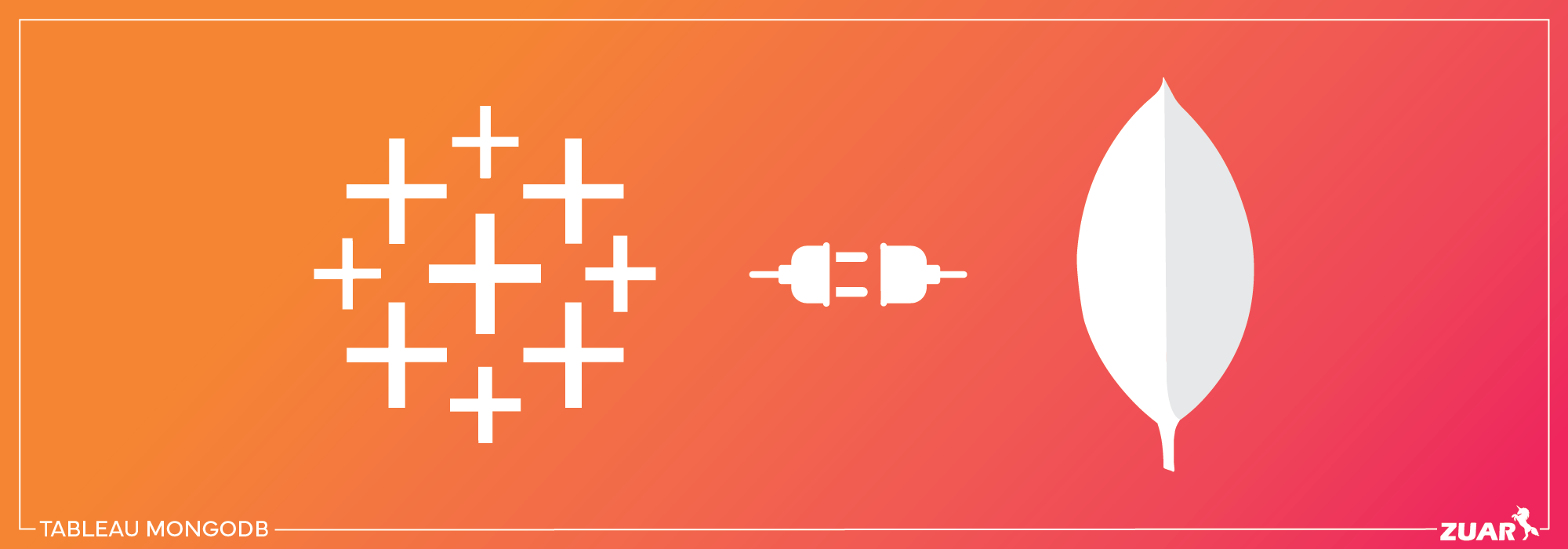
Overview
In the era of data-driven decision-making, companies are constantly seeking ways to turn raw data into actionable insights. But what happens when you need to integrate two powerful tools like Tableau and MongoDB?
Connecting these technologies can be a game-changer, providing a seamless experience that drives success.
In this article, we’ll explore the challenges and methods for connecting Tableau to MongoDB, and unravel the key to your data-driven success with Tableau MongoDB integration.

Understanding Tableau and MongoDB
Tableau Desktop is a powerful data visualization tool that allows users to import raw data, analyze it, and generate informative reports to obtain actionable insights.
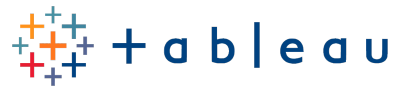
MongoDB, on the other hand, is a high-performance NoSQL database commonly used for developing applications such as mobile apps and IoT apps.
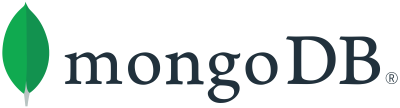
While the two technologies are highly effective on their own, connecting them through a Tableau server enables better data-driven decision-making, even when working with a relational database.
The distinction between Tableau and MongoDB lies in their data handling approach. Tableau is designed for structured relational data, whereas MongoDB stores data in an arranged collection of documents, making it more flexible and suitable for unstructured data.
The objective of integrating MongoDB with Tableau is to facilitate the identification of patterns, visualization of data, and analysis of information.
To learn more about MongoDB, check out our handy cheat sheet...
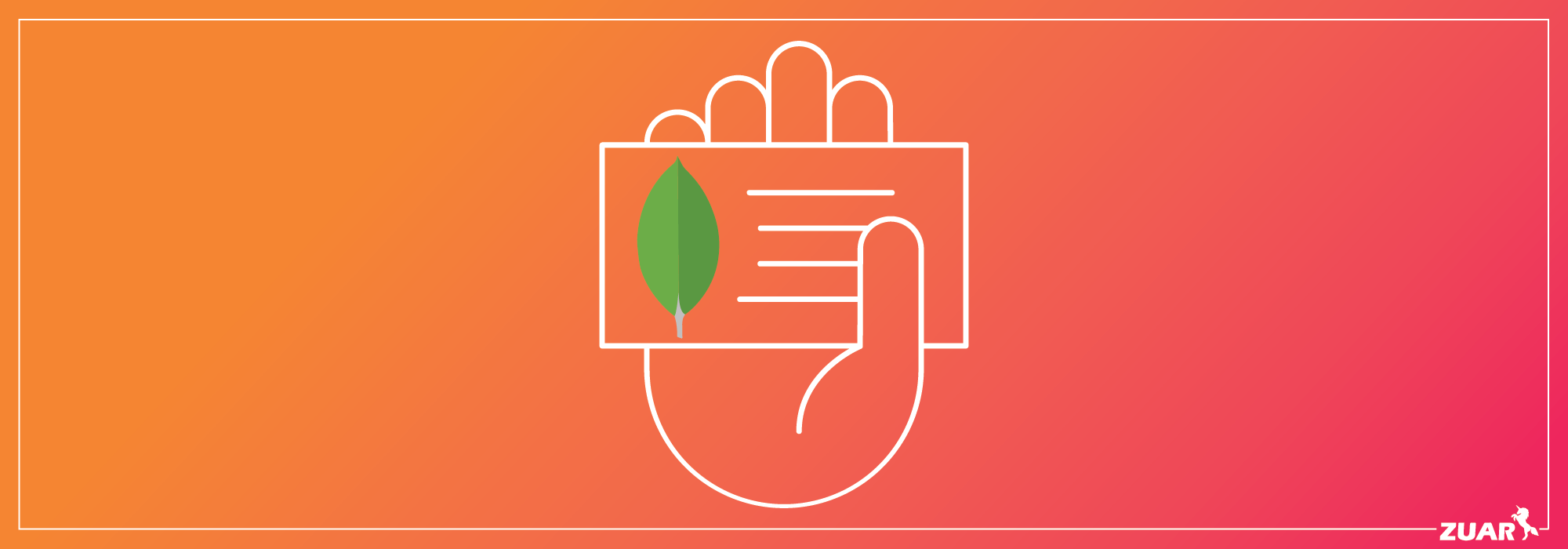

Connecting Tableau to MongoDB: An Overview
There are several methods for connecting MongoDB to Tableau, each with their unique value proposition. These methods include using the MongoDB BI Connector, utilizing ODBC drivers, and exporting MongoDB data as JSON.
Understanding the challenges and methods for connecting Tableau to MongoDB can empower businesses to make data-driven decisions more effectively.
However, it’s important to acknowledge the obstacles in analyzing MongoDB data with Tableau. Due to its flexible data structure, MongoDB data can be difficult to analyze in Tableau, which requires a more structured format.
As a result, additional data transformation and manipulation may be necessary to take full advantage of Tableau’s data modeling and visualization features when working with MongoDB documents.
Challenges in Analyzing MongoDB Data with Tableau
One of the main challenges in analyzing MongoDB data with Tableau is the difference in data structures.
Tableau works best with structured data stored in tables, whereas MongoDB uses a flexible document model. This can create issues when attempting to analyze MongoDB data with Tableau, including problems with schema flexibility, data transformation, and data modeling.
Despite these challenges, MongoDB’s flexibility in storing and handling data of varying dimensions can be advantageous when analyzing data with Tableau.
For instance, organizations can bypass the challenges posed by MongoDB’s flexible data structure and make data-driven decisions by opting for the MongoDB BI Connector, which is a part of the MongoDB Atlas platform.

Method 1: Using MongoDB BI Connector
The MongoDB BI Connector is an official solution that enables Tableau to connect to MongoDB, allowing SQL queries on MongoDB data.
To fully utilize this feature, it’s important to select MongoDB BI Connector when setting up the connection. This connector is designed to facilitate the connection of MongoDB to a Business Intelligence (BI) tool, such as Tableau.
Utilizing the MongoDB BI Connector allows you to sidestep some of the obstacles involved in analyzing MongoDB data in Tableau.
To use the MongoDB BI Connector, you’ll need to have MongoDB enterprise edition and version 2.1 or higher of the MongoDB Connector for BI.
The connector can be acquired from the MongoDB website. With the MongoDB BI Connector, you can securely connect Tableau to MongoDB and perform analysis on your data, enabling better business intelligence and data-driven decisions.
Installing and Configuring the BI Connector
When installing and configuring the MongoDB BI Connector, it’s essential to have the required software and permissions in place.
The BI Connector can utilize several different authentication mechanisms, ensuring secure communication between Tableau and MongoDB. Additionally, you’ll need to set up a running mongosqld instance to specify the database to use the connector.
Activating pass-through authentication is easy. Just include the –auth parameter in the mongosqld command. This will enable you to authenticate seamlessly.
If prompted to install additional drivers, such as the MySQL driver, close Tableau. Then, install the necessary drivers and proceed. Once you follow these steps, your MongoDB BI Connector will be installed, configured, and ready for data analysis, establishing a connection between Tableau and MongoDB.
Connecting Tableau to MongoDB BI Connector
Once the MongoDB BI Connector is installed and configured, you can connect Tableau to MongoDB by providing the necessary information:
- Server hosting the database
- Username and password (if authentication is enabled)
- Database name associated with the user’s credentials (if authentication is enabled)
- Whether SSL is required for your MongoDB connection (highly recommended)
Following these instructions will help establish a secure connection between Tableau and MongoDB, enabling you to access and analyze data stored in MongoDB.
With the MongoDB BI Connector in place, you can overcome the challenges associated with analyzing MongoDB data in Tableau and unlock the full potential of your data-driven decision-making process.
Related article...
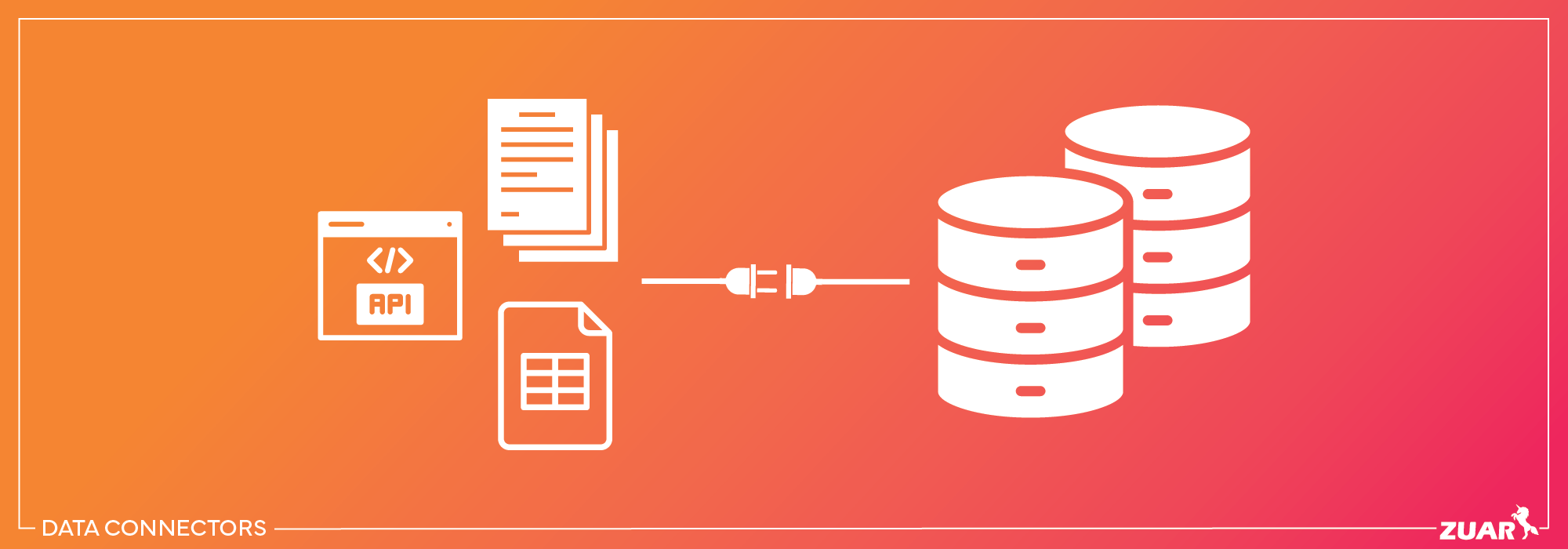

Method 2: Utilizing ODBC Drivers
Another method for connecting Tableau to MongoDB is by utilizing Open Database Connectivity (ODBC) drivers. These drivers provide an alternative to the MongoDB BI Connector, offering flexibility and compatibility with other databases.
To establish a connection, follow these steps:
- Choose the “Other Databases (ODBC)” option from the “Connect” column on the left in Tableau.
- Select your Data Source Name (DSN) from the drop-down list in the ODBC dialog box.
- Click on the “Sign In” option.
While there are many ODBC drivers available, some are specifically recommended for use with MongoDB and Tableau. The MongoDB ODBC Driver and the MongoDB BI Connector ODBC Driver are among the suggested drivers for connecting these technologies.
Configuring and Connecting with ODBC Drivers
To configure and connect Tableau to MongoDB using ODBC drivers, you’ll need to add a data source and connect the MongoDB instance with Tableau. This involves configuring the connection in your operating system’s ODBC manager.
Following these steps will help establish a connection between Tableau and MongoDB using ODBC drivers.

Method 3: Exporting MongoDB Data as JSON
The third method for connecting Tableau to MongoDB involves exporting MongoDB data as JSON. This approach allows for direct analysis in Tableau, bypassing the need for additional connectors or drivers.
Exporting data from MongoDB in JSON format allows you to use the Tableau JSON connector to analyze the data in relational databases like Tableau.
Exporting MongoDB data as JSON can be achieved using the mongoexport command-line tool, which generates a JSON or CSV file containing data stored in a MongoDB instance.
Once the JSON file is generated, it can be imported into Tableau for analysis and visualization.
Preparing MongoDB Data for Export
Before exporting MongoDB data, it’s essential to prepare the data for export by transforming it and aggregating it as needed.
This can be achieved using MongoDB Compass, the mongoexport command-line tool, or the aggregation framework. Preparing the data for export ensures it’s in the correct format for analysis in Tableau.
Once the data is prepared, you can export it using the mongoexport command-line tool, specifying the MongoDB instance and the desired output format (JSON or CSV).
Following these steps will result in a JSON file containing your MongoDB data, ready to be imported and analyzed in Tableau.
Importing JSON Data into Tableau
To import JSON data into Tableau, follow these steps:
- Launch Tableau and select ‘Connect’ or ‘Data’ to create a new data source.
- Select ‘JSON File’ as the data source type.
- Select the desired JSON file.
- Tableau will analyze the structure of the JSON file and import the data.
- Begin analyzing and visualizing the JSON data in Tableau.
When importing JSON data into Tableau, it’s essential to configure the data fields appropriately to ensure accurate analysis.
This includes selecting the proper schema from the JSON data and customizing the behavior of the imported data in Tableau. Following these steps will let you effectively analyze your exported MongoDB data in Tableau.

Method 4: Implementing an ETL/ELT Platform
If you're looking for a more robust solution that extends beyond MongoDB and Tableau, consider implementing an ETL or ELT platform, such as Zuar Runner.
This method offers numerous advantages, primarily centering around the efficient handling of data processes.
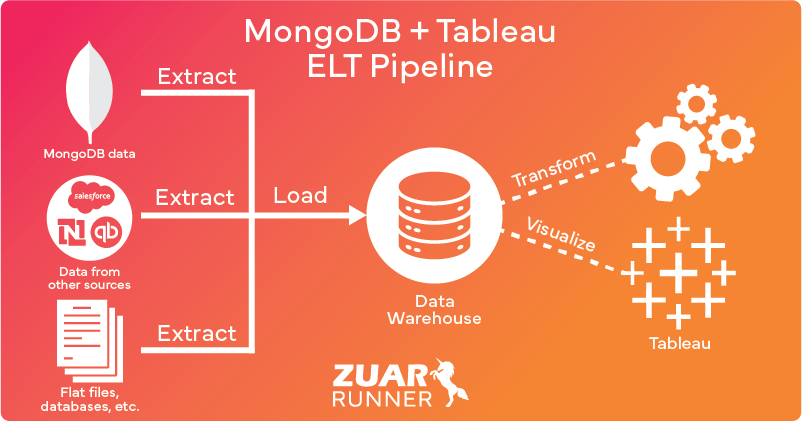
Handling Unstructured and Semi-Structured Data
MongoDB, as a NoSQL database, stores data in formats that are not inherently suited for direct analysis in Tableau, which is designed for relational data structures.
An ETL platform adeptly bridges this gap by transforming unstructured or semi-structured data into a structured format that Tableau can interpret.
This process not only automates the extraction, transformation, and loading of data but also optimizes performance by preprocessing large data volumes, thereby reducing the computational load on Tableau.
Combining Data From Other Sources
Additionally, ETL/ELT tools allow you to combine MongoDB data with other data sources, facilitating a comprehensive and integrated view of your information landscape. This integration enables richer analytics and deeper insights by correlating and analyzing data across different systems and platforms.
As data demands grow, these platforms provide scalability that is hard to achieve manually, efficiently handling increasing volumes and complexity. This centralized management of data, especially when integrating multiple sources, simplifies overall data management.
Advanced Features
Moreover, ETL/ELT tools often come equipped with advanced data processing capabilities like data enrichment and deduplication, which are not straightforward to implement directly in Tableau.
Overall, the use of an ETL platform significantly streamlines the process of connecting MongoDB to Tableau, leading to enhanced data handling, improved performance, and robust security and compliance management.
We recommend Zuar's automated data pipeline platform, Zuar Runner, as your ELT solution. With pre-built connectors for MongoDB and Tableau (along with many others), you can get data flowing in a matter of minutes.
Learn more about Zuar Runner:
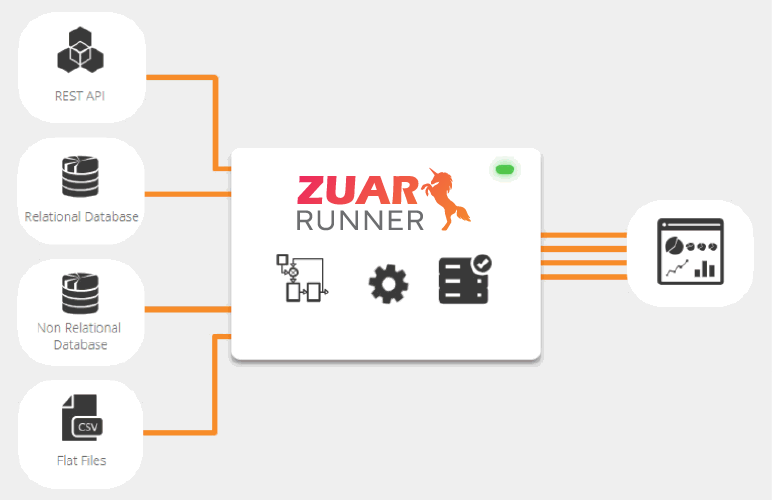

Implementing Your Tableau MongoDB Integration
In this article, we have illustrated how connecting Tableau to MongoDB can be a powerful way to transform raw data into actionable insights.
Our team of data experts at Zuar can help you implement this integration and ensure your long-term success. With years of experience in data integration, we're well-equipped to handle complex data challenges and provide tailored solutions that meet the specific needs and objectives of your business.
We've also outlined how Zuar Runner can automate the flow of data from MongoDB (as well as hundreds of other potential sources) to a data warehouse or lake, where it can be analyzed using Tableau.
Additionally, you can connect Tableau (and other BI platforms such as Power BI) to Zuar Portal to create unique analytics hubs that are tailored to the specific needs and preferences of different user groups, such as executives, employees, clients, or partners, offering a personalized and interactive data experience.
Learn more about our solutions and services by scheduling a data strategy assessment with one of our friendly data experts:
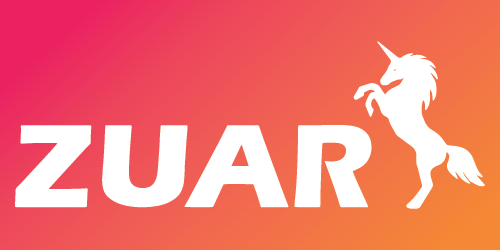
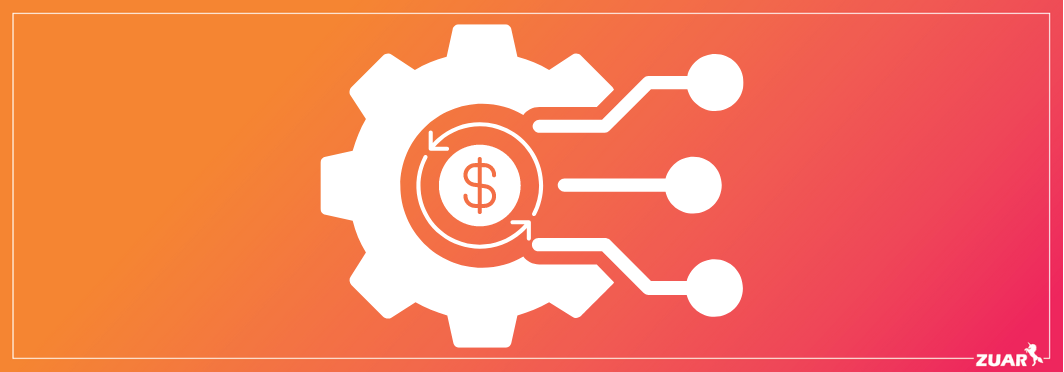

Frequently Asked Questions
Is MongoDB an ETL tool?
MongoDB is not an ETL tool itself, but it has ETL tools that are variants of more user-friendly ways to create data pipelines to business apps in low-code or even no-code environments. These tools can connect to the popular non-relational database solution.
What challenges are associated with analyzing MongoDB data in Tableau?
Analyzing MongoDB data in Tableau can be challenging due to the flexible data structure, which makes it difficult to transform into the structured format that Tableau requires.


