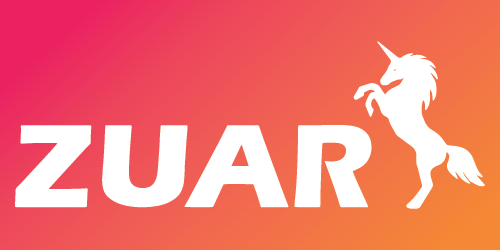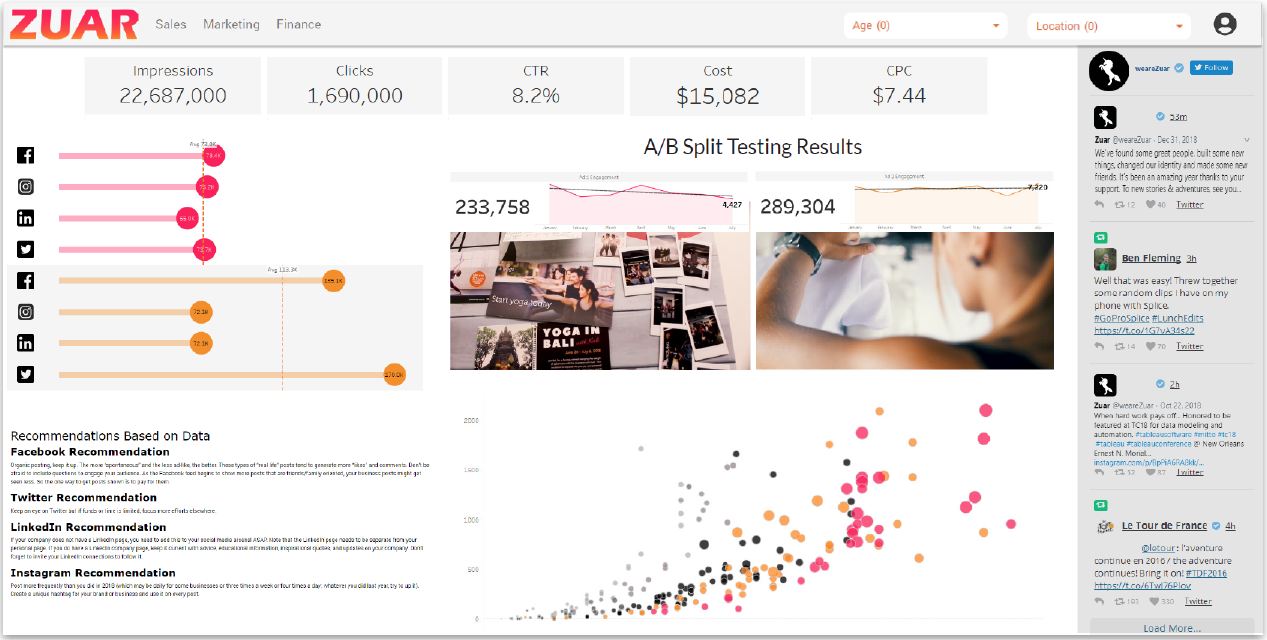QuickBooks Integration With Power BI: A Comprehensive Guide
Learn how you can supercharge your NetSuite capabilities through Power BI integration!
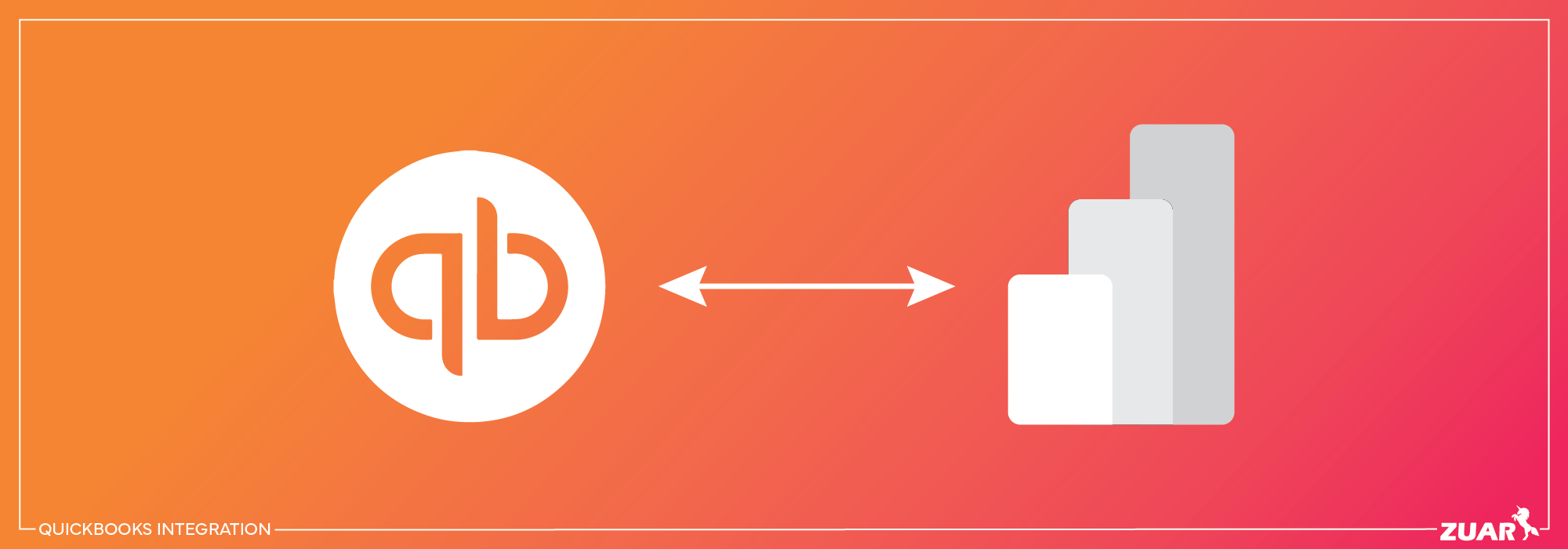
Overview
Financial analysis is a crucial aspect of business decision-making, and QuickBooks integration with Power BI can significantly enhance this process.
By combining the power of these two platforms, businesses can unlock valuable insights and make data-driven decisions. In this guide, we will explore the benefits, processes, and best practices for QuickBooks integration with Power BI, providing a comprehensive understanding of this powerful combination.
Key Takeaways
- QuickBooks and Power BI integration enables businesses to analyze financial/accounting data, create custom reports and visualizations, and build data models for improved decision-making.
- Leveraging third-party tools simplifies the integration process while providing access to automated features.
- Adhering to best practices, such as verifying the accuracy of data, can help ensure a successful QuickBooks Power BI Integration.

Introduction to QuickBooks Integration With Power BI
QuickBooks Online is a popular accounting software solution that helps businesses effectively manage their finances and resources. On the other hand, Power BI is a business intelligence tool offered by Microsoft, which allows users to visualize and analyze data efficiently.
By using the Power BI service, businesses can effectively integrate QuickBooks Online and Power BI, utilizing the strengths of both platforms. This integration process can be achieved by using the data dialog box in Power BI to connect to QuickBooks Online and import the required data.
Analyzing financial data and gaining valuable insights becomes seamless with the integration of QuickBooks and Power BI, thereby improving operational efficiency.
This powerful combination allows for the creation of interactive dashboards, custom reports, and detailed visualizations, providing a comprehensive understanding of a company’s financial performance.
Why Integrate QuickBooks and Power BI?
Businesses can reap a host of benefits by integrating QuickBooks and Power BI. QuickBooks Online is specifically designed for small businesses and offers capabilities such as accepting business payments, managing and paying bills, and payroll functionality.
When integrated with Power BI, users can create interactive visualizations and reports, as Power BI displays the financial data from QuickBooks in a more comprehensive and visually appealing manner.
Also, users can tailor the reports and dashboards to suit the business's specific needs, providing relevant information to different stakeholders.
Harnessing the joint capabilities of QuickBooks and Power BI allows businesses to streamline workflows, create interactive dashboards for strategic planning, and gain detailed financial insights.
Key Features of QuickBooks Power BI Integration
QuickBooks Power BI integration offers several key features that enable businesses to effectively analyze their financial data. Some of these features include real-time data modeling, risk simulation, and customizable reports and visualizations.
These features provide businesses with a comprehensive understanding of their financial performance, enabling them to identify trends and make data-driven decisions.
Moreover, the integration provides the ability to create operational dashboards over QuickBooks Online data, allowing users to analyze balance sheets, cash flow, profitability, customers, and vendors in one convenient location.
Ensuring the data is accurate, up-to-date, and the reports and visualizations are customized to the business’s specific needs is crucial for the optimal use of QuickBooks Power BI Integration.

Setting Up QuickBooks Integration in Power BI
The process of setting up QuickBooks integration in Power BI involves steps like preparing QuickBooks Online data and establishing a connection between the two platforms.
The success of this integration hinges on data accuracy and accessibility, which enable businesses to obtain precise insights into their financial performance.
Additionally, the connection between QuickBooks and Power BI must be correctly configured to facilitate seamless data transfer and analysis.
Preparing QuickBooks Online Data
Proper preparation of your QuickBooks Online data is paramount for the successful integration with Power BI. This entails:
- Ensuring all financial operations are correctly recorded
- Balancing accounts routinely
- Storing the data in a secure location
- Granting necessary access permissions
Another important aspect of data preparation is ensuring that the data is in the correct format and that all fields are adequately populated. To validate that the integration is operating optimally, it is recommended to conduct a test integration to confirm that all data is being transferred accurately.
By taking these measures, you can ensure the accuracy and accessibility of your financial data, allowing for more effective analysis.
Connecting Power BI to QuickBooks Online
Connecting Power BI to QuickBooks Online can be done using the QuickBooks Online Connector, which is included with Power BI Desktop. To establish the connection, simply follow these steps:
- Use the “Get Data” dialog box in Power BI.
- Select QuickBooks Online as the data source.
- Use the Navigator Dialog Box to select the appropriate QuickBooks tables to load or transform.
Alternatively, third-party tools like Zuar Runner can be used to automate the integration process and simplify the setup. With Zuar Runner, you can connect your QuickBooks Online account to Power BI in just a few steps, ensuring a seamless data transfer and analysis experience.
Choosing the appropriate method for your business allows for the efficient integration of QuickBooks and Power BI, thereby enhancing financial analysis creation.

Enhancing Financial Analysis with QuickBooks Data in Power BI
Businesses can improve their financial analysis capabilities and make more informed decisions by integrating QuickBooks data in Power BI.
QuickBooks and Power BI integration enables users to create custom reports and visualizations that cater to their specific needs, facilitating a more detailed analysis of their financial data.
Additionally, users can build and modify data models, which can help identify trends and patterns in the data.
Creating Custom Reports and Visualizations
Creating custom reports and visualizations in Power BI using QuickBooks data allows businesses to gain deeper insights into their financial performance.
By leveraging the diverse visualization options available in Power BI, such as charts, tables, and maps, users can create visually appealing and informative reports that provide a comprehensive understanding of their financial data.
Moreover, Power BI enables users to personalize their visualizations by modifying colors, fonts, and other design elements, as well as adding interactive features such as filters, slicers, and drill-down menus.
By tailoring the visualizations to their specific reporting requirements, businesses can better understand their financial data and make more informed decisions using Microsoft Power BI.
The real power of this integration lies in the ability to turn raw data into compelling visual stories. Power BI's drag-and-drop interface makes creating insightful visualizations a breeze.
Building and Modifying Data Models
Building and modifying data models in Power BI using QuickBooks data enables businesses to analyze their financial data in more detail.
To build and adjust data models, users can connect QuickBooks with Power BI and select the data they wish to analyze. Once the data is selected, users can utilize it to generate custom reports and visualizations, providing a comprehensive understanding of their financial performance.
Data models can be modified by adding or removing tables, creating relationships between tables, and defining calculations and measures. This makes it easier to create custom fields and parameters to dig deeper into the data.
By optimizing data models, businesses can gain a more in-depth understanding of their financial data. This enhanced analysis capability can lead to improved operational efficiency and overall business success.

Alternative Method: Automating QuickBooks Power BI Integration with Third-Party Tools
An alternative method for QuickBooks Power BI integration involves using third-party tools like Zuar Runner, which can automate the data transfer and analysis process.
Harnessing the power of third-party tools can streamline the integration process for businesses, guaranteeing their financial data is always current and ready for analysis.

Benefits of Using Third-Party Tools
Employing third-party tools for QuickBooks Power BI integration comes with a host of benefits, significantly improving the process’s efficiency and effectiveness.
These tools simplify the setup process, eliminating the need for manual configuration and setup. This can save businesses time and effort, allowing them to focus on more critical activities such as analyzing data and making decisions.
In addition to simplifying the setup process, third-party tools also automate the data transfer process, ensuring that data is continuously up-to-date and eliminating the need for manual data entry.
This automated data transfer can help businesses maintain accurate and current financial data.
Setting Up Automated Integration With Zuar Runner
Setting up automated integration with Zuar Runner involves connecting QuickBooks and Power BI accounts and configuring the data transfer settings.
Zuar Runner is an end-to-end ELT platform that facilitates the connection of QuickBooks Online to Power BI and other BI tools with minimal effort. This automated integration process can save businesses time and effort while ensuring that their financial data is always up-to-date and ready for analysis.
By leveraging the capabilities of Zuar Runner, businesses can benefit from a more streamlined integration process, ultimately leading to improved financial analysis capabilities.
Learn more about Zuar Runner...
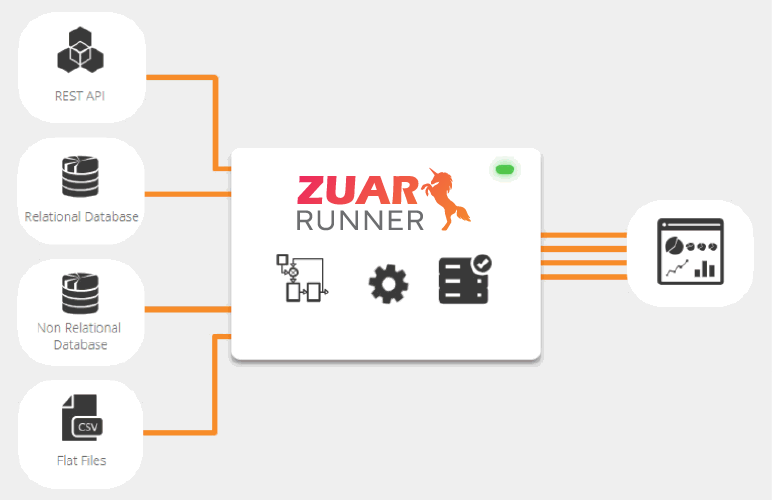

Tips and Best Practices for QuickBooks Power BI Integration
Adhering to certain best practices and tips is vital to ensure a successful QuickBooks Power BI integration. Primarily, data accuracy is of utmost importance. This can be achieved by:
- Verifying the data for accuracy and completeness
- Ensuring that the data is up-to-date
- Employing data validation tools to verify the accuracy of the data
Additionally, data hygiene is key. Power BI Query provides features for transforming and cleaning your QuickBooks data. This step ensures accuracy and reliability in your subsequent analyses.
Furthermore, leveraging third-party tools for automation and efficiency can greatly enhance the integration process, saving businesses time and effort while ensuring that their financial data is always up-to-date and ready for analysis.

Implementing Your QuickBooks Integration
In conclusion, integrating QuickBooks and Power BI can significantly enhance a business’s financial and accounting analysis capabilities, leading to better decision-making and overall success.
By following the tips and best practices outlined in this guide, businesses can effectively leverage the power of both platforms to gain valuable insights into their financial performance.
To learn more about Zuar Runner and how our data services team can help you craft an effective data integration strategy, start by meeting with one of our friendly data experts for a data strategy assessment: