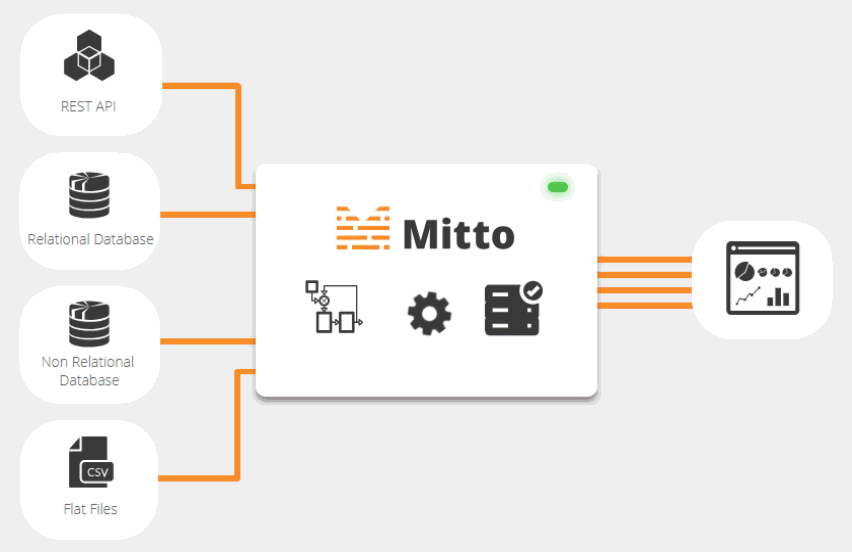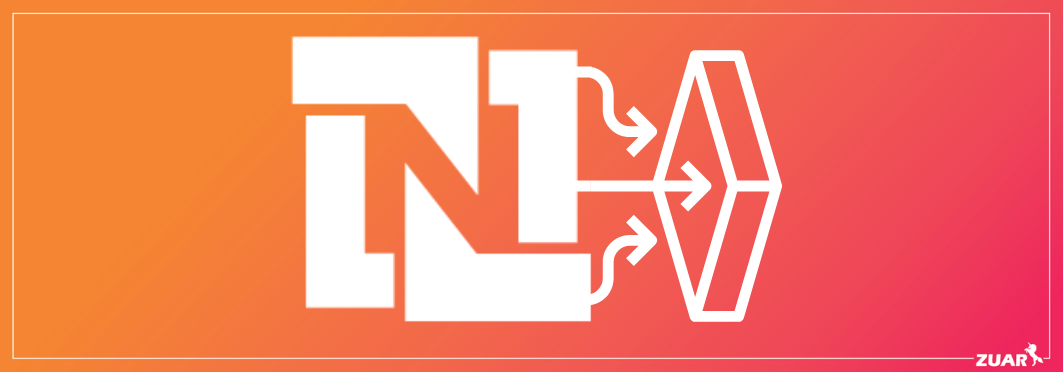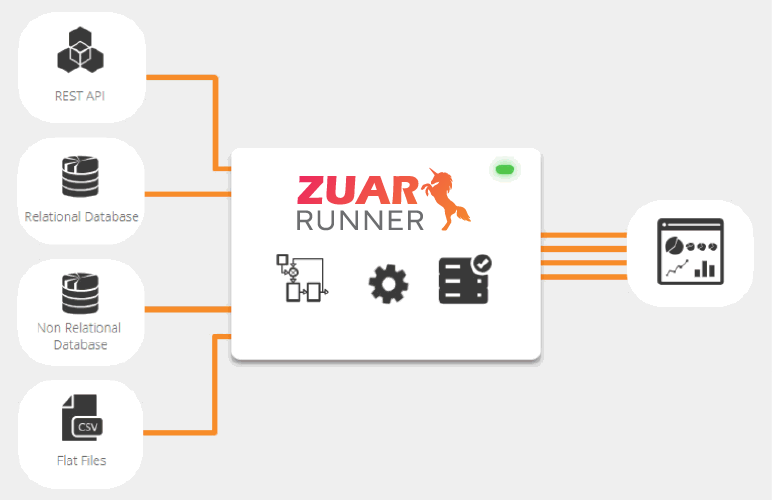NetSuite Setup Instructions for Zuar Runner
Instructions for setting up your Netsuite instance so that Runner can connect and pull data via the Netsuite APIs into a database for analytics.

Below are instructions for setting up your NetSuite instance so that Zuar Runner can connect and pull data via the NetSuite APIs.
Please note that this setup requires a NetSuite administrator account!
Below are the key pieces of NetSuite information that Runner needs for the one-time initial setup:
ACCOUNT ID:
CONSUMER KEY:
CONSUMER SECRET:
TOKEN ID:
TOKEN SECRET:
Enable Features:
First we are going to enable Web Services and Token Based Authentication.
If these features are not enabled, you will not see the permissions required in the next steps.
From the top menu, click Setup -> Company -> Enable Features
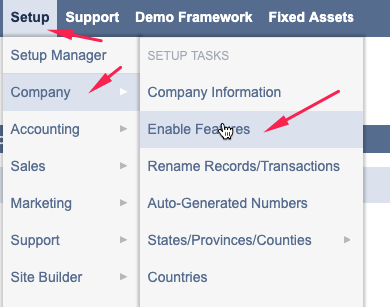
Click the SuiteCloud tab.

Under SuiteTalk (Web Services) make sure SOAP WEB SERVICES is checked. Accept "Terms of Service" if checking for the first time.

Under Manage Authentication make sure TOKEN-BASED AUTHENTICATION is checked. Accept "Terms of Service" if checking for the first time.
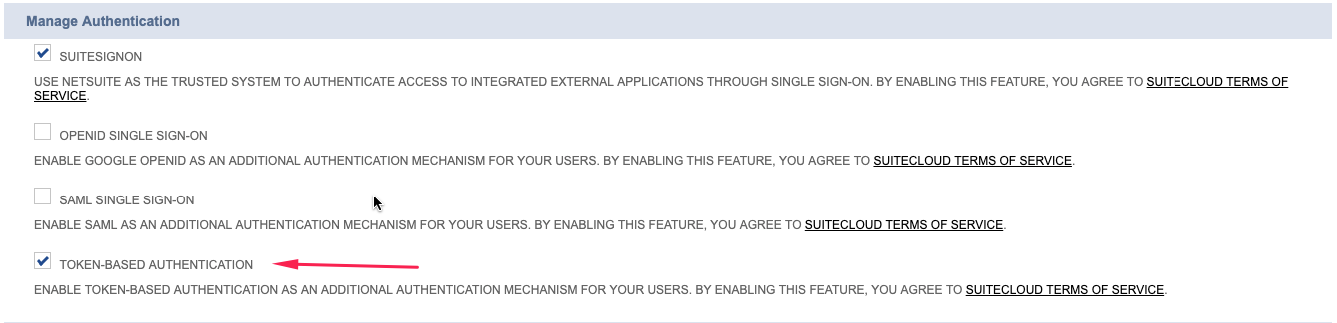
Click Save at the bottom of the page.
Install bundle with Runner role:
From the top menu, click Customization -> SuiteBundler -> Search & Install Bundles
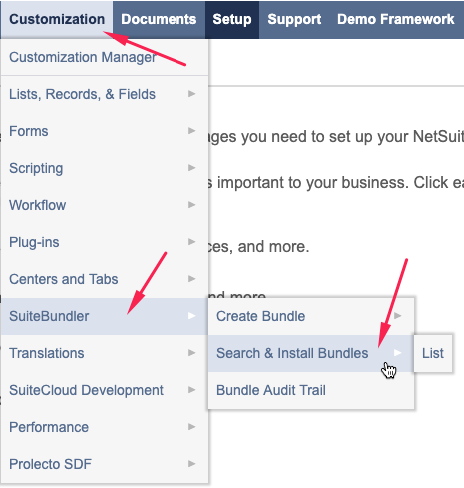
Type Zuar in the KEYWORDS search box and click Search.
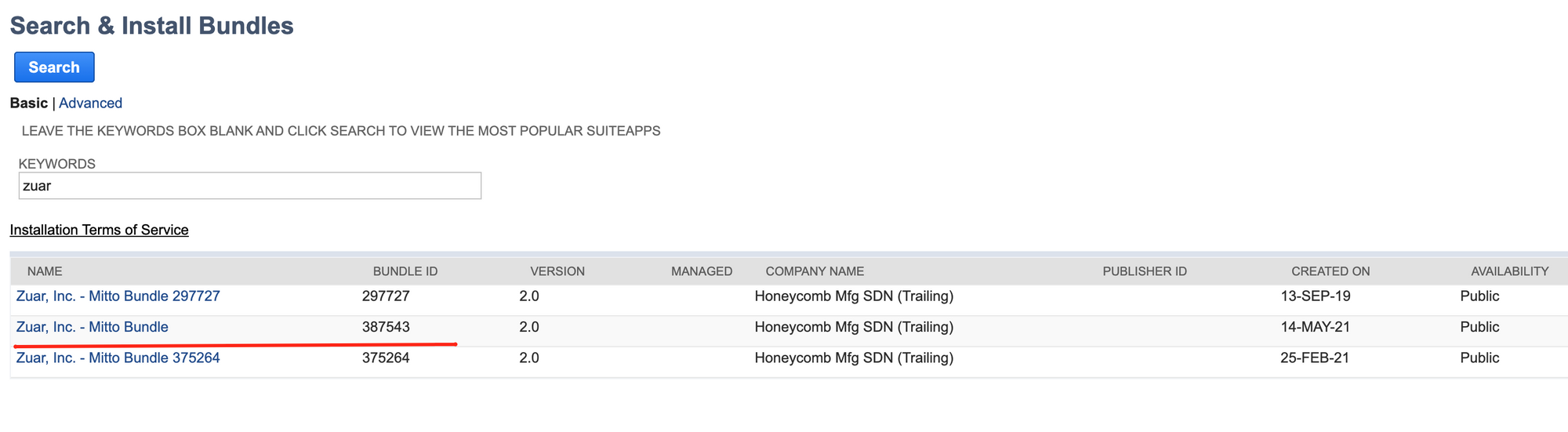
Click on the Zuar, Inc. - Runner Bundle. The BUNDLE ID is 387543.
Click Install and then Install Bundle.
This bundle adds a new role to your NetSuite instance that will be used later on in the instructions.
ACCOUNT ID:
From the top menu, click Setup -> Integration -> Web Services Preferences.
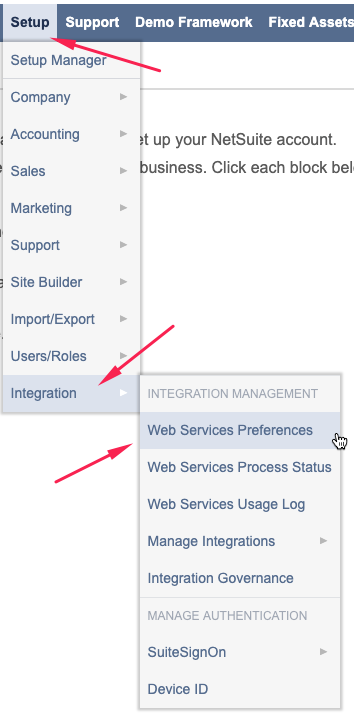
Copy the ACCOUNT ID.
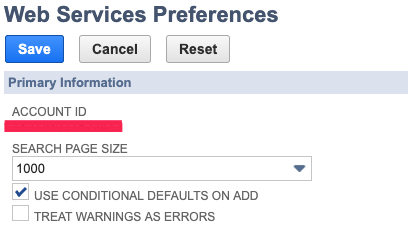
Create an Integration Record:
The integration record identifies the application in NetSuite's system.
From the top menu, click Setup -> Integration -> Manage Integrations -> New
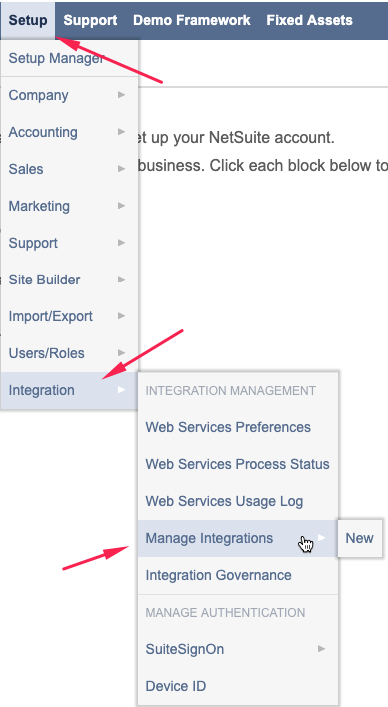
Create a new integration record.
Fill out the Integration form:
NAME: Runner
STATE: Enabled
Under Authentication:
USER CREDENTIALS: unchecked
TOKEN-BASED AUTHENTICATION: checked
TBA: AUTHORIZATION FLOW: unchecked
Under Oauth:
AUTHORIZATION CODE GRANT: unchecked
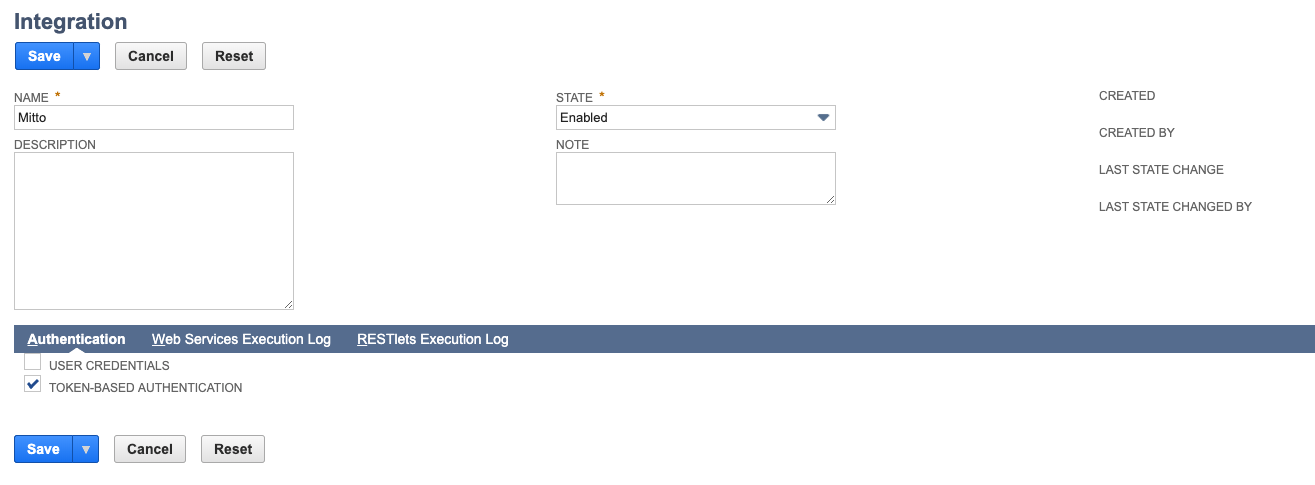
Click Save in the bottom left.
Copy the CONSUMER KEY and CONSUMER SECRET.
Create a New NetSuite Employee:
The instructions below assume you want to create a separate user in NetSuite for the Runner integration. If preferred, you can use an existing NetSuite employee and simply assign the Runner role to that employee.
You will be creating a new NetSuite employee for Runner to use. This employee will be tied to the Runner Integration record via an Access Token.
From the top menu, click Lists -> Employees -> Employees -> New
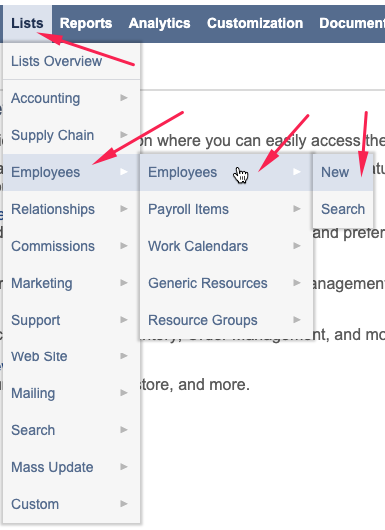
Fill out the form with the minimum your company requires (Name, Email, Subsidiary, etc).
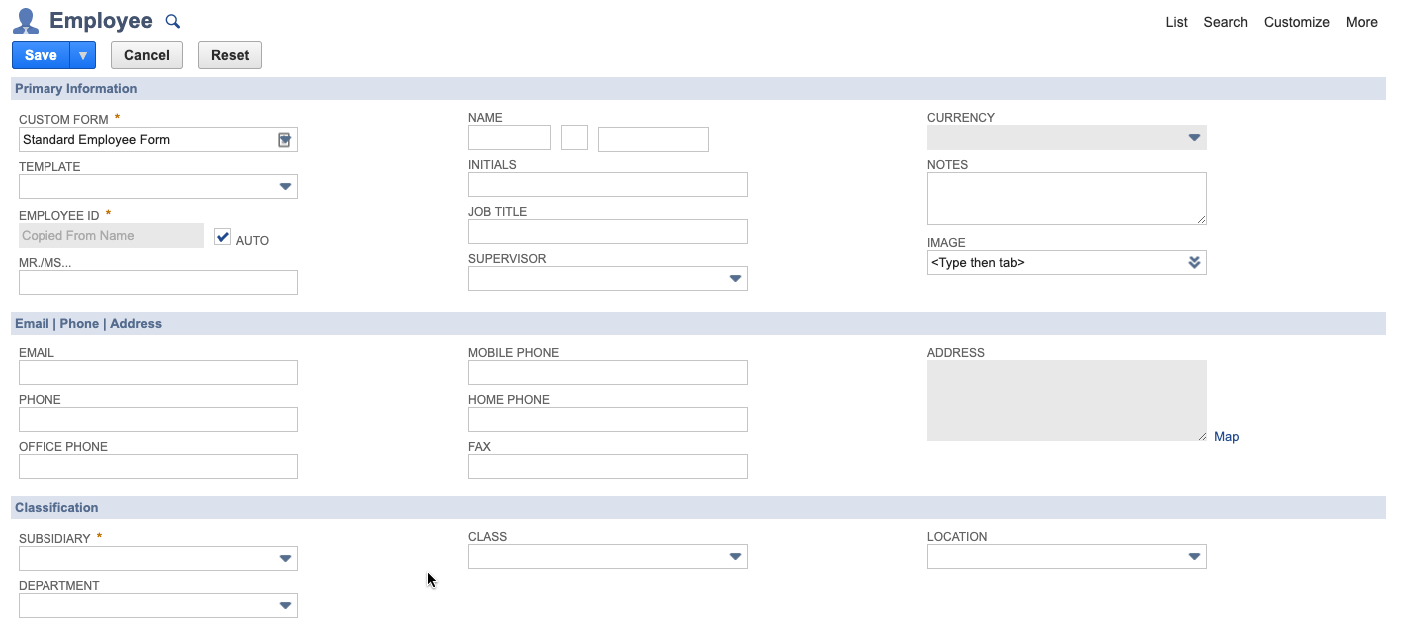
Click on the Access tab and set up the password based on your companies policies.
Under Roles, assign the Runner User Role (this role is from the bundle you installed near the beginning of these instructions). Click Save.
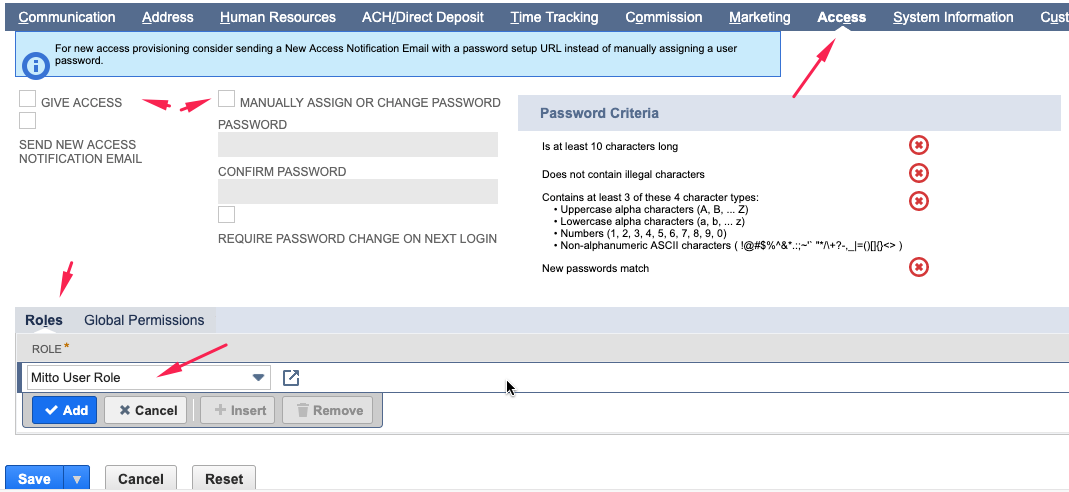
Create an Access Token:
From the top menu, click Setup -> Users/Roles -> Access Tokens -> New
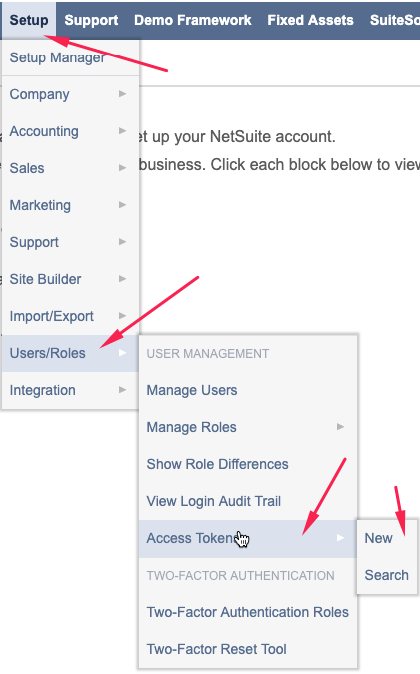
Fill out the form:
APPLICATION NAME: Runner
USER: (the Runner user you created previously)
ROLE: Runner User Role
TOKEN NAME: (leave unchanged)
Click Save in the top left.
Copy the TOKEN ID and TOKEN SECRET.
Congratulations!
You are now ready to use these credentials (ACCOUNT ID, CONSUMER KEY, CONSUMER SECRET, TOKEN ID, and TOKEN SECRET) in Runner to start pulling NetSuite data into a database for analytics!
See Runner's help documentation here.
Subscribe to the Community to receive the latest Runner developments.