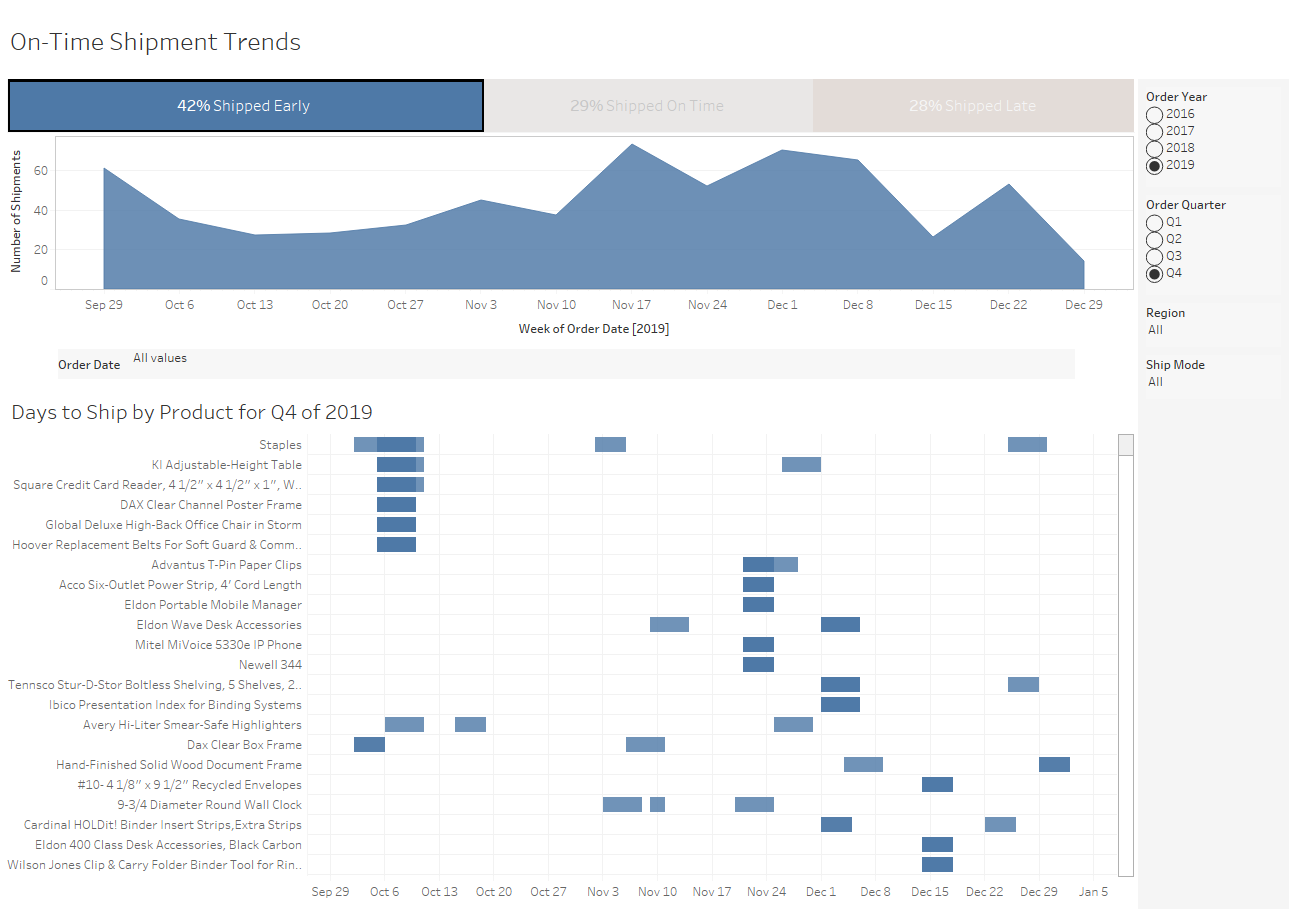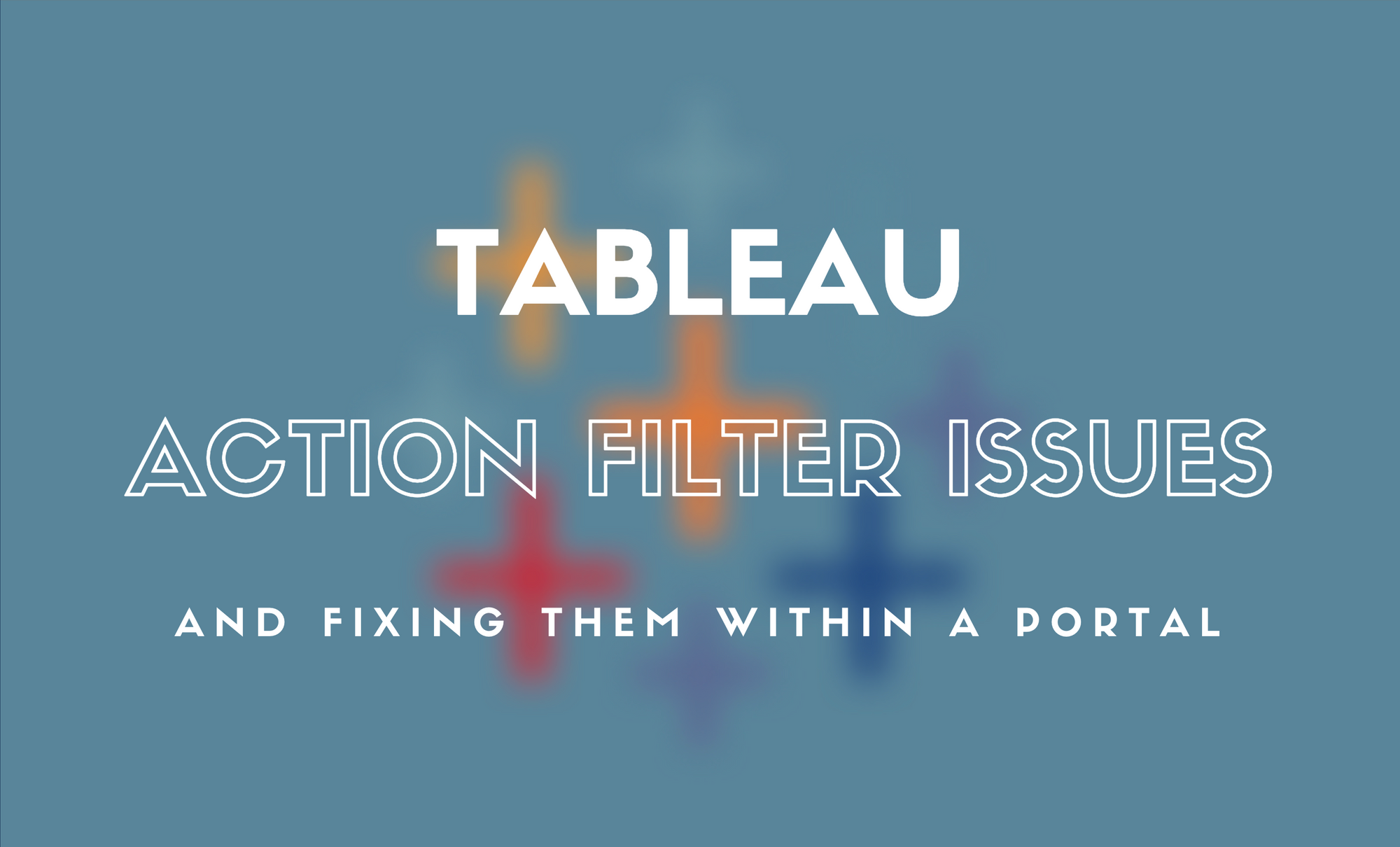Fixed Dashboard Sizes in Tableau: How & Why
Setting a Tableau dashboard to a fixed size ensures it will maintain a consistent look and feel. Learn how to set a fixed dashboard size in Tableau.

Tableau has thought of just about everything when it comes to visualizing and presenting data. In my humble opinion, Tableau has taken great pains to make dashboarding as painless as possible. With that said, it is worth reviewing one of the especially important, albeit not so glamorous, aspects of dashboard creation: dashboard size.
The Reasons to Set a Fixed Dashboard Size in Tableau
Those who will consume your Tableau dashboard’s content may view it on multiple devices. However, it is considered best practice to design your dashboard with a certain device in mind. For example, if you create a dashboard for your client or business to view the dashboard on a laptop or desktop, setting the dashboard to a fixed size ensures that the dashboard will maintain a consistent look and feel. Here are more detailed reasons why this is considered best practice:
- Controlling Floating Objects: When adding floating objects, the placement and size of these floating objects can be explicitly set to specific locations on your dashboard. However, by not setting the dashboard to a fixed size, the location of floating objects can change. Even worse, the floating objects can cover or obscure important data displayed on your dashboard, making for a poor user experience.
- Ensuring No Unwanted Scroll Bars: Personally, I am not a fan of scroll bars in dashboards. By setting a dashboard to ‘Automatic’ and not a fixed size, the dashboard may introduce scroll bars to enable users to see the data that is not within the screen size and may cause users to miss parts of the dashboard. The introduction of scrollbars may also negatively impact the user experience.
- Faster Load Times: Published dashboards (dashboards housed on a Tableau Server) that use a fixed-size dashboard will likely use and serve a cached version of the dashboard. Therefore, the user will experience a faster load when opening and accessing a dashboard. Again, this will make for a better user experience.
- Background Images Correctly Rendered: If you opt for placing a background image in your dashboard, setting the image to match the size of your dashboard will ensure that the background image will render correctly. With the dashboard set to ‘Automatic’, the background image may change or not look as intended.
How to Set a Fixed Dashboard Size in Tableau
So, how do you set a fixed dashboard size? Actually, Tableau sets all dashboards to be a fixed size by default. In the sample dashboard below, on the left side there is an option called 'Size'. The drop-down box here provides the opportunity to set your dashboard to the screen size that you will expect your users to use when viewing.
Tableau presents us with a whole host of preset size options when clicking on the drop-down arrow, ranging from desktop to A4 letter and many points in between. A custom option enables you to set the fixed size to your heart’s content.
It is also worth noting that, above the ‘Size’ drop-down, there is another option to select the range of devices. While the default setting is ‘Default’, there is also a ‘Phone’ option. When selecting that option, a whole new window will open that will provide the layout settings with the option to set the size and layout around the device. This option gives you a chance to review how different devices will impact your design.
Rather than go down the rabbit hole of dealing with layouts for mobile devices (phones/tablets), I will direct you to this fantastic tutorial from Tableau on how to set layouts for different devices.
When clicking on the top drop-down arrow (in this image, it is listed as ‘Full Screen’), you have the option to change the size parameter to either Fixed size, Automatic, or Range. When selecting Fixed Size, the option below provides the opportunity to choose from a host of fixed size options, including an option to set a custom fixed size. In the image below, I have selected the Full Screen (1024X768) option. By doing so, regardless of the user’s screen size, the dashboard will always remain fixed to those size specifications.
Beyond Fixed Dashboard Sizes
As you’ve seen, implementing a fixed size for dashboards in Tableau is a simple process. Tableau's extensive list of fixed size options, as well as its ease of customization, makes for a painless experience and quick implementation.
Now that you've got your dashboard sizes figured out, consider how you provide access to them. Zuar's Portal products allow you to provide access to branded Tableau dashboards outside of corporate firewalls. Learn more about these powerful tools.
See what else Zuar offers to companies using Tableau!
- Transport, warehouse, transform, model, report & monitor. Zuar Runner gets data flowing from hundreds of potential sources into a single destination for Tableau.
- Our Tableau-certified consultants regularly assist customers with Tableau installation, Windows and Linux upgrades, admin best practice training, and server performance optimization exercises.
- Read our other articles Tableau-focused articles, such as...